Either:
 Messages
Messages
Before you can send or receive messages in doogiePIM, you need to setup a least one account record so doogiePIM knows how and where to get your messages from. E-mail is normally stored on a server computer hosted by your e-mail provider. You will need your e-mail account information to configure doogiePIM. When adding a RSS data feed, you would get the URL of the feed from the web.
Managing e-mail and feeds is all done in the Messages section of doogiePIM.
To Go To The Messages section
Either:
Choose from the Main Menu "File/Go to section/Messages", or
Click on the Main Section Toolbar icon:
 Messages
Messages
To Manage Messages Accounts
Choose from the Main Menu "Tools, Manage Mail/RSS Accounts"
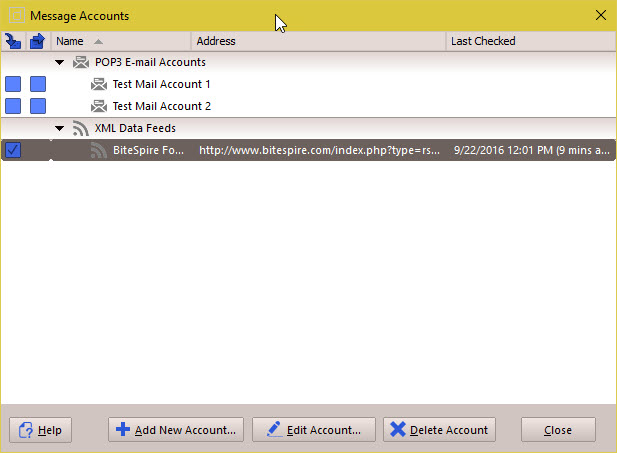
To begin, set up a new account.
Click on Add New Account to start adding a new record.
First choose what type of account this would be. You have choices for:
POP3 - Used for Email messages
RSS - Used for setting up a RSS, Atom, RDF, iTunes or XML data feed.
IMAP4 - Used for Email messages
Setting up a POP3 or IMAP4 account
Ask your ISP (or search the web for the email provider on the setup instructions) for the specific server names or IP addresses to enter into the incoming and outgoing mail servers. If your ISP uses a non-standard server port (default ports are 110 for POP, and 25 for SMTP), you can enter it after the server name in the Port input box.
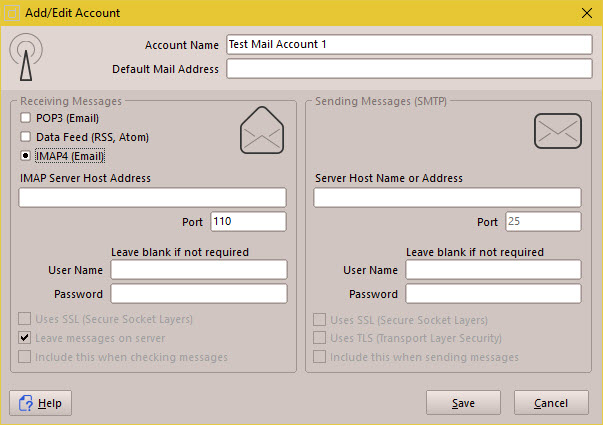
The "Leave messages on server" setting is enabled by default. This setting tells doogiePIM to leave all received e-mail on the mail server, so it's accessible from other computers.
The basic information you need to get from your e-mail provider is
POP3/IMAP4 Server Host Name and Port number
POP3/IMAP4 Login User Name
POP3/IMAP4 Login Password
SMTP Server Host Name and Port number
SMTP Login User Name
SMTP Login Password
Google Gmail accounts
For using Google Gmail with doogiePIM, the suggested settings are:
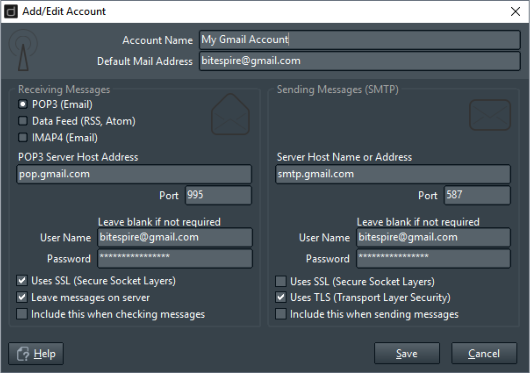
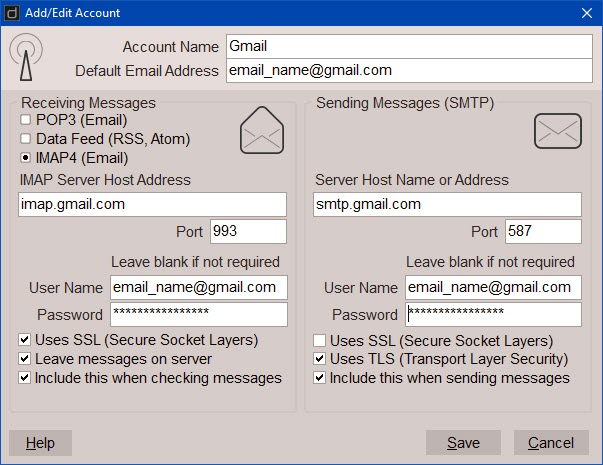
Replace the username, password and your email address with your own details.
You may wish to refer to Google's Help pages for:
Read Gmail messages on other email clients using IMAP
Read Gmail messages on other email clients using POP
Sign in using App Passwords - if you are seeing a "password incorrect" error or simply cannot connect.
Setting up a RSS account
You only need to enter the URL of the data feed. This is normally obtained from the web page by clicking on the little orange RSS symbol ![]() . It is handy to first copy this URL to your clipboard, then paste the URL into the input box provided by doogiePIM in the account details window.
. It is handy to first copy this URL to your clipboard, then paste the URL into the input box provided by doogiePIM in the account details window.
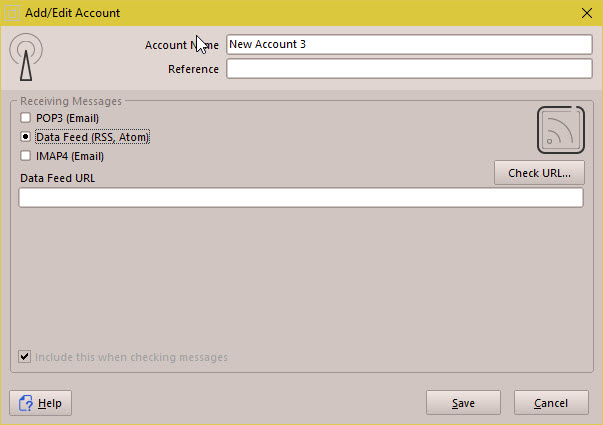
After the details are entered, click on Save to save the record or click on Cancel to cancel it.
Related Topics